Get involved! Make your spiritual community visible to the world.
Why is this important? Working with the International Association of Religion Journalists, our staff at ReadTheSpirit magazine agrees: There simply aren’t enough good photographs available for those of us in media to show the world’s incredible religious diversity. Yes, there are thousands of free-to-use images of religious landmarks around the world. Yes, hundreds of men and women have uploaded photos of their houses of worship, representing their spiritual communities large and small.
Take a look at the main Religion category in the vast Wikimedia Commons database, which is related to Wikipedia and is one of the world’s most important resources in freely sharing images around the world. Those links from the main category lead to thousands of photos—but there should be hundreds of thousands.
Try this: Can you find your house of worship in Wikimedia Commons? If not, you could upload one or more photos and make your community more notable to the rest of the world.
Tips for Posting Photos in Wikimedia Commons
BEGIN by spending some time exploring Wikimedia Commons and its companion database, the far-better-known Wikipedia. The two are closely related and Wikipedia pulls most of its photos from the Wikimedia database.
Start poking around on Wikimedia’s front page. Or click on the link to the Religion category. Look at individual pages. Pay attention to the information shared with each photo. And, explore the different categories Wikimedia uses to sort out the millions of photos in the total database—everything from insects and flowers to historical photos and images of distant planets. When you start uploading your own photos, you will be asked to identify categories under which your photo will be found.
If you’re planning to upload a photo of your house of worship, check out the category Churches (or go deeper to the sub-category Churches by Location). Or, perhaps you’re looking for Mosques or Synagogues.
Want to see a personal example? ReadTheSpirit magazine Editor David Crumm uploaded this photograph of his home church in Ann Arbor Michigan. There’s a smaller version of the photo at the top of this column. The Wikimedia Commons site offers the higher-resolution original along with supplemental information.
READY TO SIGN UP?
When you’re ready—start right here with the Wikimedia Tutorial. If English is not your first language, Wikimedia makes it easy to click on two dozen other languages for the tutorial.
The second page in the Tutorial explains the rules for “Contributing” so that you can successfully share your photo and not encounter any questions or problems. The most important point is: The photo you are sharing must be your photo. Later in the process of uploading, you will have to affirm that it’s a photo you took and own. Your posting on Wikimedia Commons eventually will declare that it’s your photo. So, you cannot share someone else’s photo—like a photo someone else took of your house of worship. You have to take your own.
Today, taking good photos is fairly easy. Most current smartphones take high-quality photographs if you transfer those photos at the original resolution. Remember that your smartphone, by default, is designed to “help” you transfer your photos by knocking down the resolution to a smaller size that’s easier to send through WiFi. Instead of accepting that “help,” be sure to transfer your photo at the original size. Consider emailing it to yourself and then saving the photo on your home computer. It’s easier to use Wikimedia Commons from a laptop or a desktop computer, although it is possible—if you’re a veteran—to use the interface on a smartphone.
The most important rule is: Take your own photos. Share only your own photos.
Creating an account & the Upload Wizard
The third page in the tutorial is packed with information. It may look intimidating but, if you take it step by step, this process is much easier than it was back when Wikimedia Commons was first launching. Today, you’ve probably completed more difficult sign-up processes to start playing a new game on your phone.
After you create a free account, then you’ll use the upload wizard. Make sure you have your caption information in mind before you start the upload. Look at the information provided for other similar photos.
You’ll also need to identify the categories under which your photo will be indexed. If you decide to add or change the categories later, you can log into Wikimedia again and edit your posting.
Got questions? We’re not claiming to be Wiki experts, but we are veterans and can briefly offer some further tips if you encounter problems along the way. Ask us at [email protected]
And, tell us about your photo!
If you read this orientation and post one or more photos, email us at [email protected] and tell us about it. Send us the URL to your photo(s) so we can take a look. To encourage more people to get involved, we plan to occasionally highlight some of the photos our readers have uploaded.
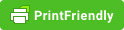
Worldwide sightseeing tours, at low prices